301b Exam Dumps - LTM Specialist: Maintain & Troubleshoot
Which two subsystems could the LTM Specialist utilize to access an LTM device with lost management interface connectivity? (Choose two.)
-- Exhibit –
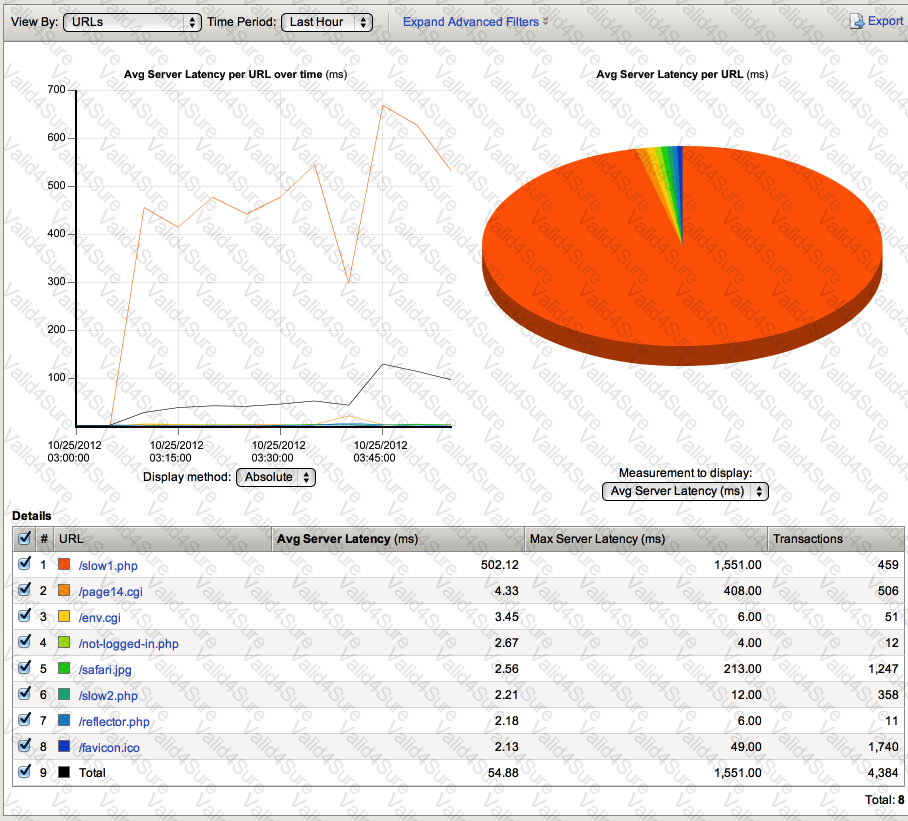
-- Exhibit --
Refer to the exhibit.
Which URL should be reported to the server/application team as getting user-visible errors?
-- Exhibit –
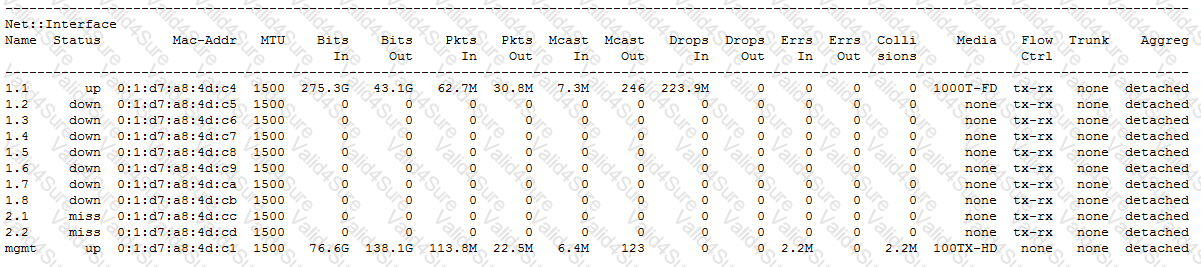
-- Exhibit --
Refer to the exhibit.
Based on the output of the tmsh interface show command, what is the issue?
An LTM Specialist wants to allow access to the Always On Management (AOM) from the network.
Which two methods should the LTM Specialist use to configure the AOM interface? (Choose two.)
-- Exhibit –
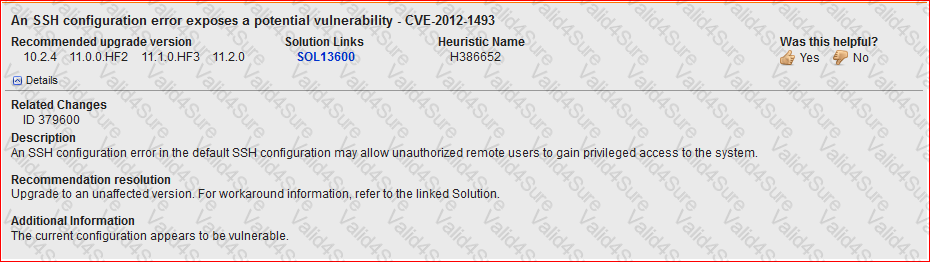
-- Exhibit --
Refer to the exhibit.
An LTM Specialist is working on an LTM 11.0.0 installation and has identified a security vulnerability as shown in the exhibit. The LTM Specialist is tasked with applying the latest available hotfix to resolve the problem.
Which procedure resolves the problem?