UiPath-ADAv1 Exam Dumps - UiPath Automation Developer Associate Exam (2023.10)
A developer needs to store a collection of unique email addresses while ensuring fast lookups. Which data structure is best suited for this task in UiPath?
What status needs to be selected in the Set Transaction Status activity in UiPath Studio so that the respective Queue Item will be retried?
A developer is automating an invoice process for the finance department using a Dispatcher and Performer model with access to Orchestrator.
Each morning, new invoices are added to a shared folder. Each invoice needs to be processed separately as a single unit of work. After processing, the system output ID must be emailed to the finance team.
How should the developer store the invoice data in Orchestrator?
During which stage does an automation developer have the greatest contribution and responsibility?
While working in an RPA testing project, you encountered the following activity in one of the workflows included in the project.
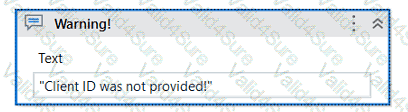
What action can you perform in your mocked file to replace the functionality of the MessageBox with a LogMessage during mock testing?
A developer needs to create an unattended automation process that extracts the information from emails from a centralized mailbox. The developer needs to use the mail
folder, port, server, username, and password values, with no email client accessible on the unattended machine.
Which activity should the developer use to fetch unread emails with the subject "Email for Robot"?
A variable should be created and used for storing one or multiple IDs. The collection of IDs can be updated during the execution of the robot by adding elements. Which should be the data type of this variable, taking into account that each of the IDs has the following format: XX-XX-XX (where X is a digit)?