UiPath-TAEPv1 Exam Dumps - UiPath Test Automation Engineer Professional v1.0 Exam
Question # 4
Which are the available actions that enable a user to examine the test execution results in UiPath Orchestrator?
Question # 5
What does the Total Coverage KPI from the UiPath Test Manager Dashboard measure?
Question # 7
What is the purpose of the 'Verify Expression' activity in the UiPath.Testing.Activities package of UiPath?
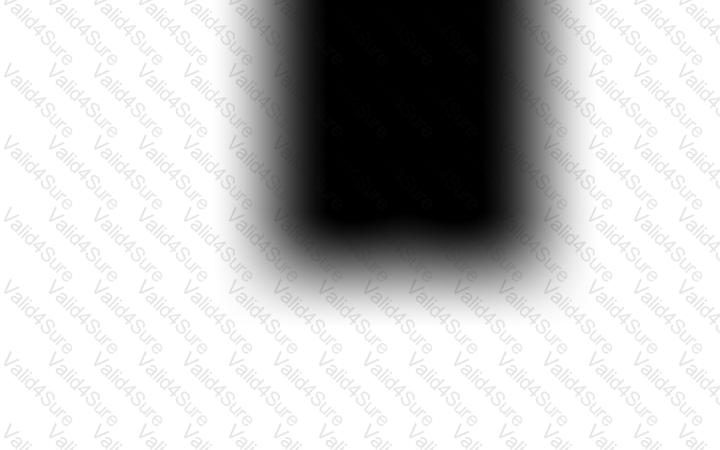 View execution details – to see overall test run information
View execution details – to see overall test run information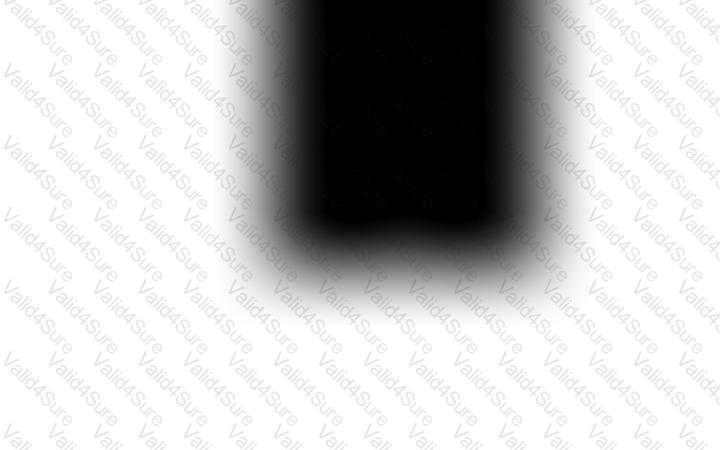 View assertions – to review the pass/fail conditions of test cases
View assertions – to review the pass/fail conditions of test cases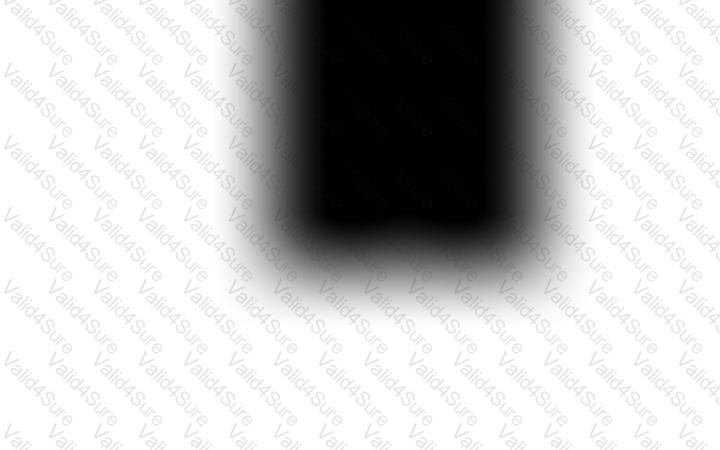 View logs – to analyze runtime logs for debugging and validation
View logs – to analyze runtime logs for debugging and validation